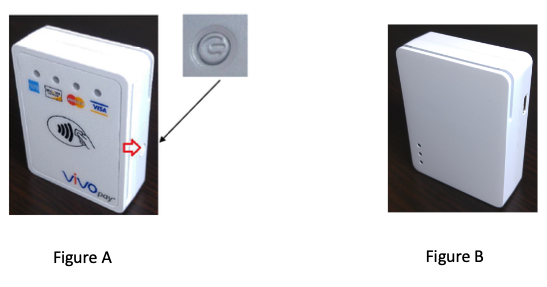Clearent iOS Framework for IDTech VP3300
Bluetooth
Bluetooth
Use this method to see if a reader is connected.
-(bool) isConnected;
VP3300 Details
Pairing card reader with a smartphone or tablet
- Fully charge the device before using it for the first time. Allow 4-6 hours for the initial charge.
- To charge the unit, use a USB to micro-USB cable. A LED battery indicator displays current battery charging status.
- The bottom LED (closest to the bottom edge of the unit; furthest from the ID TECH logo) displays solid red when the battery is connected to power and charging
- The LED flashes amber when the battery is low and needs to be charged
- The LED stops flashing when connected to a power source and the battery is full
- To charge the unit, use a USB to micro-USB cable. A LED battery indicator displays current battery charging status.
- After fully charging the battery, enable the Bluetooth setting on your smartphone or tablet. You will not need to pair the card reader through the Bluetooth settings on your smartphone or tablet. The Bluetooth Low Energy technology will pair with the mobile payment app that you have installed automatically.
- Please follow instructions provided by the mobile payment application developers for additional support in pairing
- The Bluetooth LED is off: Bluetooth is in sleep mode
- The LED flashes a steady blue light: Bluetooth is on stand-by waiting to pair
- The LED flashes blue every 5 seconds: Bluetooth is paired and connected
- Please follow instructions provided by the mobile payment application developers for additional support in pairing
Taking a payment
- After following the directions provided by your mobile payment provider to process a transaction, press the power button (as shown in Figure A) on the side of the card reader to activate the Bluetooth signal
- Once connected, insert or swipe card to take payment
- If inserting the card, insert card (chip side first) with the chip facing the power button (Figure A below)
- Leave the card inserted until you see the middle LED flash green for 2 seconds (Figure B)