Clearent JavaScript SDK
IDTech VP8300
IDTech VP8300 Overview
The sdk supports the use of an IDTech VP8300 card reader. The reader supports 3 credit card interactions - contactless, chip, and swipe. The reader requires a USB connection so it can communicate with our SDK using keyboard emulation.

Audience
This guide is intended for developers/solutions that plan to, or already are, integrated with the javascript-sdk.
Prerequisites
The following are required before you begin using the VP8300:
Use a computer with Windows or macOS (Macbook) and a USB port.
Serve your application over HTTPS both in development and in production.
Your domain must have a valid SSL certificate.
It is recommended that integrators implement the manual card entry of the JavaScript SDK solution as a fallback measure.
Initialize the sdk
In order to support the reader you pass to our init function the enableReader flag set to true and the deviceType as 'IDTECH'
ClearentSDK.init({
"baseUrl": "https://gateway-sb.clearent.net",
"pk": "YOUR PUBLIC KEY GOES HERE"
"enableReader":true,
"deviceType": "IDTECH"
});
Connect reader to computer
Plug the reader into a USB port on your computer. You might need an adapter depending on the age of the computer.
Select the Reader button
By selecting the reader button you are placing focus on the 'Card Number' area. This is important since the reader will produce keyboard emulated data and place it in this location.
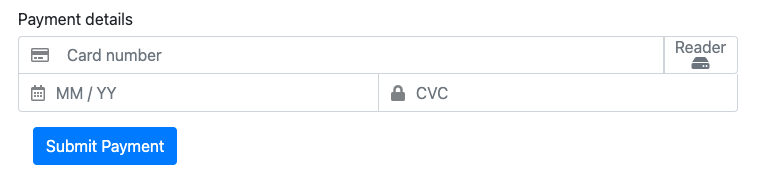
Note
At this point you want to make sure you are not presenting the card to the reader. The solution uses javascript's focus ability and if you present the card too early the keyboard emulation will begin but not have any location to drop the data into. If this does happen you can select the Clear option to reset.
Present Card to Reader
You should now see the message 'Ready for card reader'. It is time to present the card or phone to the reader.
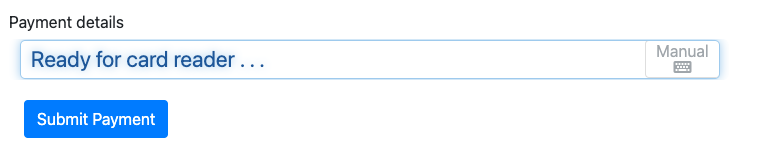
Select the Submit button
Once the card has been read you should see masked information. When you select the submit button the keyboard emulated data will be sent to Clearent for processing. The success and error functions you have implemented will be called when the response comes back.
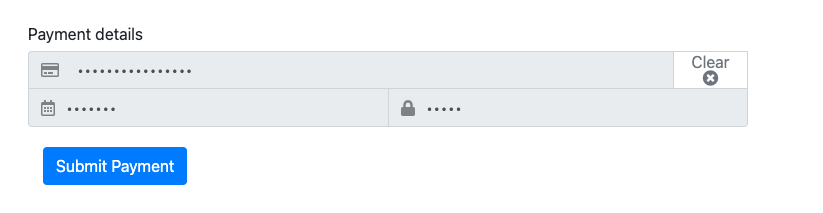
Note
At this point you also have the option to select Clear. This will reset the form allowing you to reinitialize and try another transaction.
Contactless
Interacting with the contactless interface is new to many. The solution uses NFC (near field communication) and requires the contactless card or phone to remain close to the reader until the card is read successfully. This feedback can come from their phone, or the beeps of the reader, or from the attendant.
Inserting the card with chip
The chip will face you when inserting the card. Ensure the card has been seated correctly by pushing down until you feel it hit the bottom of the reader.
Unsuccessful Responses
The majority of errors returned cannot be remedied but are listed here to document the IDTech messages and ours. We return an error object to convey the details but the action taken when you see this would be to try once more, and if the issues persists, try manually entering the card number, or request a different card or payment method.
Example of an Error Response
{
"code": "400",
"status": "fail",
"exchange-id": "ID-clearent-mobile-jwt-2-729b876d-60b4-42bc-90cb-c394d5584a1e",
"payload": {
"error": {
"error-message": "Card Rejected",
"result-code": "mobile-jwt-idtech-contact-response-5009",
"time-stamp": "2022-07-09T13:40:10.753877"
},
"payloadType": "error"
}
}
Error messages
| Errors you can try again or use different card | Additional Info |
|---|---|
|
Contactless Error |
|
|
No communication |
|
|
Data Format Incorrect |
|
|
Smart Card Timeout |
|
|
Smart Card Absent |
|
|
Fallback |
Try swipe |
|
Decode MSR Error |
Try swipe |
|
No Swipe MSR Card |
Try inserting card |
|
Failed - insert chip |
Try inserting card |
|
Timeout |
|
|
Timeout After Fallback |
|
|
Terminate |
|
|
Swipe card - try swipe |
Try swipe |
|
Bad chip or contactless unsupported, try swipe - try swipe |
Try swipe |
|
Fallback to Swipe |
Try swipe |
|
MSR Card Error |
Try swipe |
|
Fallback Situation |
Try swipe |
|
Use MagStripe |
Try swipe |
| Errors requiring a different card or payment method |
|---|
|
|
|
No Serial Number |
|
Cvm Tag 8E Missing |
|
Cvm AIP Not Supported |
|
Cvm Type Unknown |
|
Other Error |
|
App not supported |
|
ISS Code Table out of range |
|
Effective Date Incorrect |
|
Terminal Data Does Not Exist |
|
Tlv Format Error |
|
CA Key Is Full |
|
AID List Is Full |
|
AID List / Application Data does not exist |
|
No financial card |
|
Chip error |
|
In Encrypt Result state, TLV total Length is greater than Max Length |
|
Non SRED Device Needs Manufacturer and Firmware Key |
|
Duplicate key Detected |
|
Pan Error |
|
Encryption or Decryption Failed |
|
Call Your Bank |
|
Memory Not Enough |
|
Smart Card Fail |
|
Smart Card Init Failed |
|
Undocumented |
|
Parsing tags Failed |
|
Not Accepted |
|
Expiration Date Incorrect |
|
Card Communication Error |
|
Card Blocked |
|
No Tag Found |
|
Service Not Allowed |
|
Card Rejected |
|
Bad Cryptogram |
|
No matching Aid |
| Errors indicating reader is misconfigured or not working properly |
|---|
|
No Microprocessor ICC seated |
|
No Card Seated To Request ATR |
|
IO line low -- Card error after session start |
|
ICC Error On Power Up |
|
ICC Communication Timeout |
|
ICC Communication Error |
|
DUKPT is STOP 21 Bit 1 |
|
Invalid Command, Protocol is Right But task id is invalid |
|
No White List |
|
TSC Not Increased |
|
App No Term |
|
Mandatory Object Missing |
Appendix A – Related Links
Refer to the following table for links to helpful resources:
|
Description |
Links |
|
Clearent JavaScript SDK |
|
|
IDTech VP8300 Documentation |